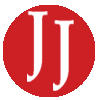The Good News! Users Can Now Transfer their Apple Photos to Google Photos
Published 9:40 am Wednesday, March 31, 2021
|
Getting your Trinity Audio player ready...
|
Sponsored content
Tech giants from across the world face issues with data portability options-ahead of the pressure generated by US lawmakers. With such a pressing need for portability, Apple has been the first to address the issue proactively and offer a new option to users on its Data and Privacy website.
The MacBook hard drive is the easiest to fill up when users employ Apple Photos and iCloud. Thus, it’s always a good idea to transfer all the stored Apple Photos to Google Photos. By doing so, you’ll be in a position to reclaim space on your Apple device and make these available on any device. And, the best thing is that you have the flexibility of viewing, searching, and sorting them without laying hands on iCloud. Photographers take the most joy with this new launch since they have the ease of using third-party apps and relevant native.
Can’t wait to know how to transfer directly through iCloud Photos to Google Photos? Well, follow along for learning your way out.
How to Move iCloud and Apple Photos to Google Photos on Mac?
Apart from storing the Photos locally, the Apple Photos app works wonders in letting you sync and easily download photos from the iCloud Account. Users generally put up questions about how to upload photos from iphone to mac, and if there was a possibility of adding those to Google Photos. Well, all thanks to the new-fangled Apple feature that lets you sync and download pictures from the iCloud Account.
Thus, users can download the original versions of the photos, but it becomes vital to remember that this process tends to occupy your device’s ideal space. So, folks mainly prefer the optimized versions of the photos.
When you transfer your pictures from Mac to Google Photos, you tend to make them all the more accessible from the device. If there are several pictures to move, Google’s backup and sync tool help you handle the process pretty quickly. All you’ve to do is:
- Open the Apple Photos app on the Mac and go to Photos> Preferences present in the top-left Menu bar.
- Switching to the Cloud tab, you can enable Download Originals on the Mac under the iCloud Photos. Although, you’ll have to wait for planning to transfer the original photo versions.
- Download the Backup and Sync tool, which is present on the Google Photos app page.
- Now Sign in to your Google account and choose Backing up your photos and videos during the setup process.
- The tool works wonders in selecting the Photos and Pictures Library by default. Now choose the quality you’re looking out for to upload photos in- High or Original.
- Backup all your photos to Google Photos now after hitting the Start button.
If you feel that the iCloud sync in the Apple Photos app is disabled, click open iCloud.com on your Mac for downloading all the photos manually. Now move these images to the Pictures folder so that the Backup and Sync tool works in saving a copy in Google Photos. Remove the Backup and Sync tool after the Sync finishes. Keep in mind that deleting these pictures from the Mac won’t delete these from the Google Photos. The best thing, however, is that using this method, you won’t need to keep your web browser running for uploading several photos to the Google Photos site.
Key Takeaways
For requesting the transfer of iCloud Photos Content to Google Photos, ensure that the users sign in with the Apple ID by visiting the website privacy.apple.com. Select “Transfer data copy” and follow the prompts that occur seeking to complete the request.
Following some steps are sure to help you dwell in tranquility. And, why not? What’s better than transferring the Apple Photos to Google Photos to enjoy free iCloud space. Hopefully, Apple users will experience the bliss of add-on features.